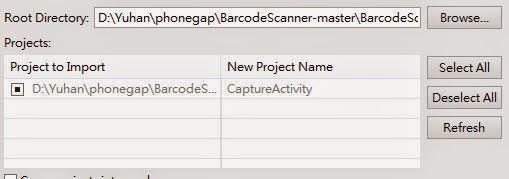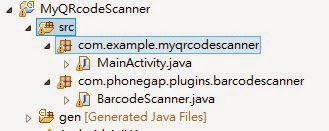Download:
https://drive.google.com/file/d/0B61XQUA2tgEBTWhBYTNOci1jRlE/view?usp=sharing
1.新增 LibraryProject到eclipce中
File -> New -> Project -> Android -> Android Projects From Existing Code -> Next
3.移動www資料夾到assets下
6.移動新的AndroidManifest.xml覆蓋原本的AndroidManifest.xml
https://drive.google.com/file/d/0B61XQUA2tgEBTWhBYTNOci1jRlE/view?usp=sharing
1.新增 LibraryProject到eclipce中
File -> New -> Project -> Android -> Android Projects From Existing Code -> Next
 | ||
點選LibraryProject
copy to workspace也打勾
|
CaptureActivity按左鍵點選Properties
點選android把isLibrary打勾
2. Do it step by step ! |
| New project |
 |
| Name your project |
 |
| Done |
import android.support.v7.app.ActionBarActivity;
import android.os.Bundle;
import android.view.Menu;
import android.view.MenuItem;
import org.apache.cordova.*;
import android.os.Bundle;
import android.view.Menu;
import android.view.MenuItem;
import org.apache.cordova.*;
public class MainActivity extends DroidGap { /** Called when the activity is first created. */ @Override public void onCreate(Bundle savedInstanceState) { super.onCreate(savedInstanceState); }} |
| 修改後 |
 |
| 記得將com.example.*的*改成自己的專案名稱 |
7.在src資料夾按右鍵,選擇new package創立com.phonegap.plugins.barcodescanner
8.移動BarcodeScanner.java到com.phonegap.plugins.barcodescanner這個package下
9.在專案點選右鍵 選取properties 點選android
點add 選取captureactivity
9.config.xml和AndroidManifest.xml增加了:
config.xml:
<plugin name="Device" value="org.apache.cordova.Device"/> <!-- Used to initialize cordova class --><plugin name="Camera" value="org.apache.cordova.CameraLauncher"/><plugin name="BarcodeScanner" value="com.phonegap.plugins.barcodescanner.BarcodeScanner"/>
AndroidManifest.xml:
<activity android:name="org.apache.cordova.DroidGap" android:label="@string/app_name" android:configChanges="orientation|keyboardHidden"> <intent-filter></intent-filter> </activity><!-- ZXing activities --><activity android:name="com.google.zxing.client.android.CaptureActivity" android:screenOrientation="landscape" android:clearTaskOnLaunch="true" android:configChanges="orientation|keyboardHidden" android:theme="@android:style/Theme.NoTitleBar.Fullscreen" android:windowSoftInputMode="stateAlwaysHidden" android:exported="false"> <intent-filter> <action android:name="com.phonegap.plugins.barcodescanner.SCAN"/> <category android:name="android.intent.category.DEFAULT"/> </intent-filter></activity><activity android:name="com.google.zxing.client.android.encode.EncodeActivity" android:label="@string/share_name"> <intent-filter> <action android:name="com.phonegap.plugins.barcodescanner.ENCODE"/> <category android:name="android.intent.category.DEFAULT"/> </intent-filter></activity><activity android:name="com.google.zxing.client.android.HelpActivity" android:label="@string/share_name"> <intent-filter> <action android:name="android.intent.action.VIEW"/> <category android:name="android.intent.category.DEFAULT"/> </intent-filter></activity>
還有
<uses-permission android:name="android.permission.CAMERA" />
參考連結:
https://mayukhsaha.wordpress.com/2013/07/09/barcode-qr-code-scanner-and-encoder-using-phonegap-android-and-eclipse/